How to use Environment Variables in Render.com
A common way to configure applications before they start up is by using environment variables.
We can define environment variables in our computers, and also in our servers, and of course they can be different in each.
That's what's interesting about them: we can define an environment variable locally for our database, which may be sqlite:///data.db. Then in our server we can define the same variable, but with a value of the ElephantSQL Database URL.
Since we are using SQLAlchemy in our application, it doesn't care whether it's connecting to SQLite or PostgreSQL. So all we have to do to use a different database is change the connection string.
Let's begin by using environment variables locally.
How to use environment variables locally with our Flask app
First, let's create a new file called .env. In this file, we can store any environment variables we want. We can then "load" these variables when we start the app.
DATABASE_URL=sqlite:///data.db
With the file created, we can load it when we start our Flask app:
import os
from flask import Flask, jsonify
from flask_smorest import Api
from flask_jwt_extended import JWTManager
from dotenv import load_dotenv
from db import db
from blocklist import BLOCKLIST
from resources.user import blp as UserBlueprint
from resources.item import blp as ItemBlueprint
from resources.store import blp as StoreBlueprint
from resources.tag import blp as TagBlueprint
def create_app(db_url=None):
app = Flask(__name__)
load_dotenv()
app.config["API_TITLE"] = "Stores REST API"
app.config["API_VERSION"] = "v1"
app.config["OPENAPI_VERSION"] = "3.0.3"
app.config["OPENAPI_URL_PREFIX"] = "/"
app.config["OPENAPI_SWAGGER_UI_PATH"] = "/swagger-ui"
app.config[
"OPENAPI_SWAGGER_UI_URL"
] = "https://cdn.jsdelivr.net/npm/swagger-ui-dist/"
app.config["SQLALCHEMY_DATABASE_URI"] = db_url or os.getenv("DATABASE_URL", "sqlite:///data.db")
app.config["SQLALCHEMY_TRACK_MODIFICATIONS"] = False
app.config["PROPAGATE_EXCEPTIONS"] = True
db.init_app(app)
api = Api(app)
Highlighted are four lines which we must change.
- First we
import os. We'll need this to access environment variables. - Second, we import the
load_dotenvfunction, which we'll need to run in order to turn the contents of the.envfile into environment variables. - We actually run the
load_dotenvfunction. - We'll use
db_urlif provided, otherwise we'll retrieve the environment variable's value. If there is no environment value, the default will be"sqlite:///data.db".
Notice that our Flask app has two ways to be configured: with the db_url argument, or via environment variables. You would normally use db_url when writing automated tests for your application. While we don't do that in this course, it's a good habit to get into!
warning
Do not include your .env file in your GitHub repository! Add it to .gitignore so you don't include it accidentally.
Since we can't include .env in our GitHub repository, we should do something to make sure that new developers know that they should create a .env file when they clone the repository.
We normally do this by creating a file called .env.example. This file should only contain the environment variable definitions, but not the values:
DATABASE_URL=
You should add .env.example to your repository.
Commit the changes, and push them to GitHub. We'll need these changes so we can use environment variables in Render.com.
How to add environment variables to Render.com
Now that our Flask app is using environment variables, all we have to do is add the DATABASE_URL environment variable to our Render.com service, and then deploy the latest changes from our GitHub repository.
To add environment variables in Render.com, go to the service settings and then on the left you'll see "Environment":
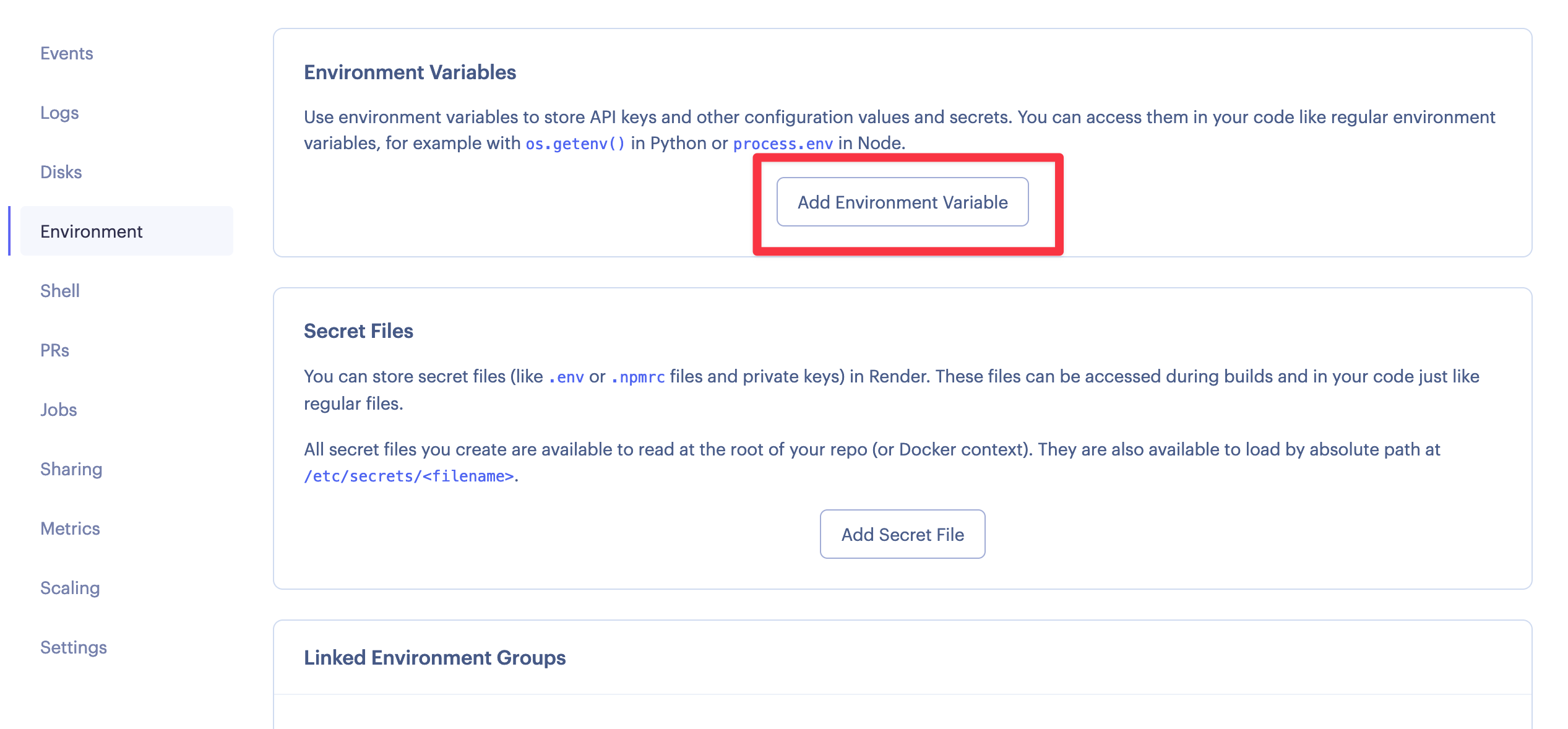
Click on "Add Environment Variable", and there put DATABASE_URL as the key, and your ElephantSQL Database URL as the value:
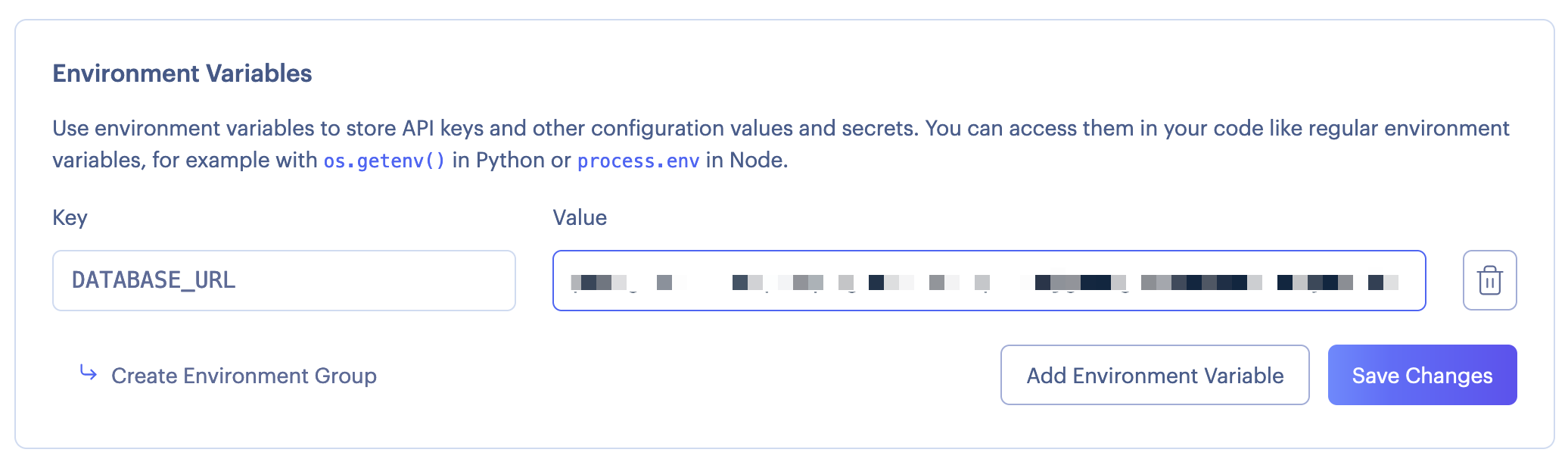
Now, do another manual deploy of the latest commit (which should include your app.py changes to use environment variables).
When this is done, your app should be saving to the ElephantSQL database!